TNS Experts
This post was submitted by a TNS experts. Check out our Contributor page for details about how you can share your ideas on digital marketing, SEO, social media, growth hacking and content marketing with our audience.
Gmail for email marketing is a best tool for businesses looking to boost their marketing efforts. In this in-depth guide, you will learn how to get started.
While Gmail is mainly created for individual email communication, you can still leverage it for full-scale email marketing.
But there is a downside.
Google doesn’t allow you to send mass emails from a personal Gmail account. Besides, it restricts everyone to 2000 messages with a maximum limit of 500 recipients every 24 hours.
While that gives little room for Gmail email marketing, email marketing tools also have their dark side.
For instance, if you check out software reviews sites like G2 and Capterra, most users that give low ratings cite the tools as challenging to navigate, very costly, require multiple third-party integrations or don’t deliver expected results.
So if you were a bit skeptical about email marketing tools and want to run the whole thing from your inbox, you’re in the right place. Let’s get started.
Let’s get this straight first. There’s a difference between email marketing tools and Gmail marketing tools.
The former is what most of us are used to - talk of ConvertKit, ActiveCampaign, and Mailchimp. These tools are built explicitly for robust email marketing campaigns.
They come with hundreds of email templates, numerous integrations, and insightful stats to make your email marketing efforts a success. Some go even further to help you in creating automated email copy.
And I’ll admit it; they are more powerful than their counterparts.
On the other hand, Gmail marketing tools are extensions that add more superpowers to your Gmail account.
They give you vital features like email tracking, email sequence, reminders, and recurring emails. All these are close to an email marketer's heart. Plus, most allow you to send mass emails, meaning you can go beyond Gmail sending limits of 500 recipients.
Though they don’t offer a full-suite experience regarding email marketing capability, they are very reliable when you want to use your Gmail interface.
In addition, they’re several times more affordable than email marketing tools. Once you’ve chosen your favorite Gmail marketing tool, it’s time to move to the next part.
You need to create an email list to avoid sending emails one by one to everyone. Though that’s possible, you don’t want to spend two days on your computer.
The standard method is to create an email list using Google contacts if you want to go the manual route.
Here’s a step-by-step guide on how you can create an email list using Google contacts.
Step one: Open your Google account and go to Google contacts.

Step Two: Go through all your contacts and click the checkbox for the people you want to include in your mailing list. Also, make sure that all your contacts have an email associated with them.

Step three: Once you’ve selected all your contacts, click the label icon on the top left side and click “create label.” Give the label a name that you’ll easily remember.

Step four: In case you want to add a contact on the label, choose the name of the contact, click select the label you want to add them, and apply.

If this process is a bit complicated, you can opt for a Gmail marketing tool that you chose in step one. The tool creates an email list with the click of a button in seconds.
Either way, ensure that you have a credible number of email subscribers. You can’t do email marketing with an empty list.
There are multiple ways to find emails. The most popular is using lead magnets on your blog or through email finders if you also want to launch a cold email outreach.
The goal isn’t to imitate what an email marketing tool does. But with access to email annotations, you can’t help but be creative.
Email annotations let you highlight your emails in the Gmail Promotions tab. You’ll put a few add-ons that bring your emails to life and are attractive to your audience.
As a result, you can get people starting to engage with your emails even before they open to read what’s inside.
Now, there’s something you need to note - and it’s one of the things marketers fear when it comes to Gmail email marketing.
Gmail annotations signal your email as a promotions email and will, therefore, be thrown into the Gmail proportions tab.
The fear of your email going into the promotions tab sounds like your subscribers won’t open them. Now, that fear was justified a few years ago when the tab was introduced, but things have changed now.
Research has it that half of Gmail users check their promotions tabs every day. This means more eyes are likely to see what you have to say. And most importantly, the tab allows you to preview more content than just the subject line preheader text. This is just enough to relay your information that sucks them into clicking the email.
That said, here’s what you can create using Gmail annotations.
Personalization is the new way of winning the email marketing game. 99% of marketers say that personalization advances customer relationships significantly.
In addition, more companies are investing in personalized email marketing to get credible ROI for their email marketing efforts.
Email marketing tools come with loads of personalization features, but you don’t get that when you opt for Gmail email marketing.
This means that you have to think harder and reinvent new ways of creating targeted messages that resonate with your subscriber’s needs.
Luckily, there are two things you can do:
It’s unlikely to get an email that doesn’t use merge fields. A merge field is a feature that allows you to call your subscribers by name in your email introduction. For example, “ hi martin,” instead of “hi customer.”
This is where your Gmail email marketing tool comes into action. Some tools allow you to send customized emails to many people at once while addressing them with their first emails.
There’s an option to use Google Docs API or the Google App script to create your merge field. However, the process is more technical, and you must have a background in coding.
While Merge fields let you call your subscriber by name, list segmentation takes personalization further.
List segmentation is dividing your email list based on demographics, gender, behavior, and interests. You can read your audience’s minds and target them with the most appropriate messages and offers with the data.
Here’s an example of how it works. Let’s say you have an online clothing store selling all kinds of clothes. In your email list, you have 2000 loyal subscribers.
Instead of sending generic emails to everyone, you can segment your list based on gender. Next, you’ll start sending emails tailored for your male and female subscribers with the best clothes option. This simple change can record a jump in your email engagement and sales.
Again, talking about interest, you can check your customer's past purchases to determine what they might be interested in.
For example, if a customer mainly purchases shirts from your clothing store, you can send them a personalized email showing other types of shirt options they might be interested in.
Luckily, you don’t need an email marketing tool to get this data. Just install cookies on your website to get going.

Email marketers don’t work with luck to bring leads. You’re not like Don Draper, who meditates on the beach and comes up with an epic coke advert idea by luck.
As an email marketer, everything should be backed up by relevant data.
That’s why you should split test your email marketing copy to get the suitable variation that can yield the best results. The good thing about this is that it’s not sophisticated split testing where you’d test email templates.
Typically, this is what you’ll do. Write an email copy and come up with a variation of the copy. Send the original piece to half of your subscribers and the variation to the other half.
Monitor how your subscribers engage with both emails. You’ll check out open rate, read rate, bounce rate, and click-through rates.
After seeing which one performs better, do away with the other one. You’ll then model your subsequent emails based on the winning email.
Finally, monitor how your email marketing will be performing. You want to know whether your efforts are panning or not. You can either collect data manually using surveys or analytic tools to get results.
For most email marketers, Gmail email marketing isn’t something they’ll wrap their heads around. It seems outdated, doesn’t have the best deliverability, and lacks automation.
While all these claims have some truth in them, they don’t prevent you from giving it a shot - just for fun and a new way to test out things.
You’ll be surprised by the unexpected capabilities. For example, you can be assured of top-notch data security, huge storage, and the ability to boost your workflow by integrating with other Google apps.
Luckily, you have an in-depth guide to help you get started. Try it out and see how it goes.
You’ll also receive some of our best posts today
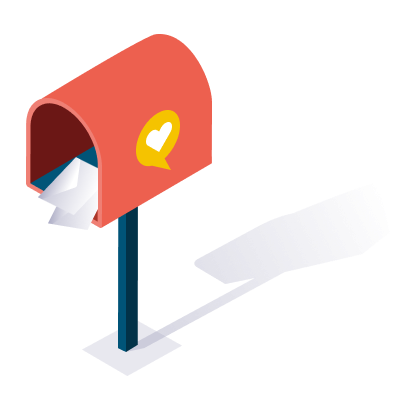
This post was submitted by a TNS experts. Check out our Contributor page for details about how you can share your ideas on digital marketing, SEO, social media, growth hacking and content marketing with our audience.