TNS Experts
This post was submitted by a TNS experts. Check out our Contributor page for details about how you can share your ideas on digital marketing, SEO, social media, growth hacking and content marketing with our audience.
Analyzing data productively is at the core of any good digital marketing strategy. Even though new marketing tools are constantly being chucked to do more at scale, most companies without a big data solution count on Microsoft Excel to analyze, record and display data in a constructive form.
For many, the world of marketing is about brainstorming, being creative, and drawing in that long-lost artistic vision to draw up a strategy unlike any other, all the while increasing organic traffic through SEO. But, for those who work within this industry, they are well aware that the day-to-day functions are not as exciting as one might have thought.
By being a marketer, a lot of time and effort goes into research, analysing data, checking project status’ and finding data solutions. Because of this, someone in this industry needs to be able to find and understand the required tools, helping them to make their daily tasks that little bit easier. For many, this can come in the form of Microsoft Excel.
Effectively analysing large amounts of data are what makes a successful digital marketing strategy. Microsoft Excel can be an invaluable tool for almost every single digital marketing company, who isn’t going out on a whim, following and jumping aboard when it comes to using the ‘next best thing’ for analysing big data.
The reason why so many are inclined to use Excel is due to its easy accessibility and extensive possibilities once the application has been mastered. For example, sets of data that have been collated from various different sources can be compiled together and analysed in the same place all while using Excel.
However, it should also be said that there is not much that Excel can do for a business if they do not have the knowledge of the software, and the formula shortcuts it offers the users. In this article, we will be discussing the top 10 formulas that every digital marketer should know, in order to be able to use Excel efficiently and successfully.
Table formatting may be one of the simplest tools to use within Excel, but it is also one of the most common features that is often forgotten about.
What the formula does is take a collection of data, before placing it into an interactive database. This makes it much easier to input decisions that will affect more than one piece of data.
To create this:
Charting is a simple way to visually present collated data in the form of different diagrams.
For many, this is a much better way to understand and present data, due to its more appealing nature.
This is a fantastic formula to have available if the data is going to be shown in a presentation or to a set of clients, as it looks professional rather than a list of words. Also, it’s very easy to see progress within a diagram due to its visual features.
There are some simple steps to take data and turn it into a chart format:
The formula of a COUNTIF allows the user to cut their data, and then get a specific number of cells that fall within a particular collection based on a set of criteria that they are working from.
The cell range is based on the ones that want to be included, after specifying what the criteria are looking for. For example, the criteria could be as simple as a number, name, expression or text.
To complete this formula you need too:
Concatenate function works to save the user a substantial amount of time. It works by allowing the user to pull 2 different column sets of information together. This would work best with the information such as having a group of people’s first and last names and needing them in one column rather than two.
To use this function you need too:
This function in its full name stands for vertical lookup and allows a certain value to be searched in an already created table while outputting its associated value too.
Not only does this function save a lot of time, but this part of analysing data is an area that can entail a lot of human error, so by doing it through the Excel software, it removes this possibility when looking over a large database for one particular value.
To use this function:
IF Statements helps to determine if the implemented data meets the specified conditions, helping to see if one is true and the other false, returning one value back to a returned condition if it seems to develop a wrong answer. The function itself allows for two possible outcomes, being “if true” and “if false”.
To use IF statements:
This function is another way the user can extract specific information from the pre-built data table. Very similar to the COUNTIFS formula, the SUMIFS, rather than counting out data, it works it out into a sum, allowing the user to specify more than one condition at a time. The time this formula would be used is when a column of data is wanted to be added together for example.
The SUMIFS function works by:
Len helps to count the number of characters inside a length of text. The chosen string must be inside the same cell to be able to receive a correct answer and allows the user to save a lot of time, taking away the need to manually count the letters in a sentence.
To complete the Len function:
Very helpful if the data in the Excel sheet is going to be used in a presentation or to show a client, the conversion rate function allows the data to be collated and will quickly calculate how well sales, lead generation and click-through rates are performing. It can calculate various different outcomes depending on the data given.
The way to use this function is too:
If there are two or more conditions that are true, and they are needing something specific done with them, then the user can combine both the IF and AND functions.
When doing this, it will evaluate the conditions of the chosen data with a test. If the test comes back with the statement TRUE the formula will take action on this, but if it is FALSE, it will change route and take a different action.
To use the IF & AND formula:
By being able to master various Excel formulas, many tasks can be conducted without the hassle of having to manually sift through reaps of data that can take countless hours better spent elsewhere.
While it may take some time to become confident enough to use each and every excel formula, in doing so, work can always be collated in one safe and reliable database and moved in whichever way wished to find the answers needed.
It would normally take large amounts of time to manually implement data into a spreadsheet, log the numbers and work out the most minute details such as how many characters are in one cell. But, with the help of the Excel shortcut formulas, there should be little worry about efficiency.
A digital marketer can move onto tasks quickly, knowing their research summaries will have the real and correct answers, with no human or workstation error insight.
You’ll also receive some of our best posts today
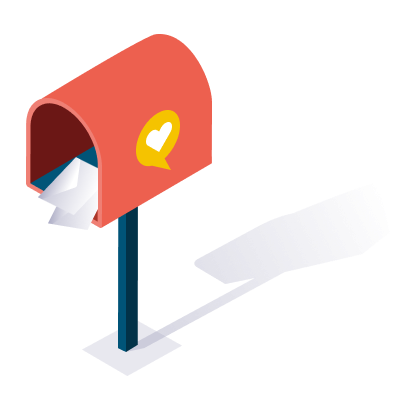
This post was submitted by a TNS experts. Check out our Contributor page for details about how you can share your ideas on digital marketing, SEO, social media, growth hacking and content marketing with our audience.