TNS Experts
This post was submitted by a TNS experts. Check out our Contributor page for details about how you can share your ideas on digital marketing, SEO, social media, growth hacking and content marketing with our audience.
Would you like to create your very own videos on YouTube? Have you ever tried making a YouTube video with Movavi Video Editor? You must try..
Would you like to create your very own videos on YouTube? Perhaps you have some ideas that you think would make for good content, and maybe even will let you become a YouTube personality with a huge following?
If you intend to come up with YouTube videos of your own, it is important that you are able to not only record video footage – but edit it using youtube video editor. In some ways, the latter is more important than the former, as editing is what will let you compile the raw footage that you record and create the final video.
Although you may have heard a lot about how difficult video editing is and how steep a learning curve it has – that doesn’t necessarily have to be the case. In fact, that is why you should try making a YouTube video with Movavi Video Editor, as it will provide you with a much more intuitive way to do so.
Before you start video editing, however, you should know that Movavi Video Editor reviews that will actually help you to expand the types of video footage that you’re able to record. Aside from letting you import video footage from files, it will let you transfer them directly from HD cameras into the editor.

Aside from that Movavi Video Editor will also provide you with the option to record additional audio or video footage via a microphone, webcam, or some other device. In short, you could technically create a video from within the editor itself, or if not at very least it will let you record additional footage as required.
In any case, once you have the footage that you need you will want to compile it all and process it. If you haven’t launched Movavi Video Editor yet you should do so, and select ‘Create a project in full feature mode’ to get started.
The first thing you’ll want to do is add the media files that you want to use to Movavi Video Editor, by clicking on the ‘Add Media Files’ button and selecting any video or audio files, or even images that you want to use. By default, all the media files that you add will be displayed in the ‘Timeline’ in the lower section of the interface, and you can arrange the sequence they appear in by dragging them around.
Generally, it is likely you’ll only want to use parts of the videos that you add to Movavi Video Editor, in which case you can split your videos into segments and trim out the parts you don’t want. By the time you’re done adding media files and trimming out unwanted parts, your video structure should have taken shape.
The only other part of processing video footage would be to enhance its quality and fix any issues that are present. Keep in mind that Movavi Video Editor has automated enhancement tools that could be a big help on this front.
Considering how competitive YouTube can be nowadays, it is important that you make your video look impressive so that it stands out and gets peoples’ attention. Fortunately, Movavi Video Editor has lots of features that can help on that front.
A good place to start is by adding background music, along with a voiceover if applicable. Not only can you record a voiceover on the spot via a microphone, but Movavi Video Editor has tools that will let you remove background noise, normalize audio levels, adjust equalizer settings or apply audio effects.

To make your video look more visually unique, you could try out some of the artistic filters that are present in Movavi Video Editor. On top of that, you could also apply various types of special effects, or place animated transitions between video segments.
It is possible to add text elements to your video too that can be customized to create unique-looking captions, watermarks or subtitles. Using Movavi Video Editor to add subtitles to your video will make it look that much more professional, especially seeing as you can get creative and make the subtitles really stand out.
As you can see Movavi Video Editor will make sure you’re fully equipped with all the tools and features you could possibly need to make a YouTube video. More importantly, because it is intuitive and easy to use, you won’t need to spend ages learning how each and every one of its features work.
To be completely honest the best way to start creating YouTube videos with Movavi Video Editor is to jump straight in and get started. As you begin to experiment with its features you’ll quickly pick up on how they work and can apply them to create your very first piece of content for YouTube video.
You’ll also receive some of our best posts today
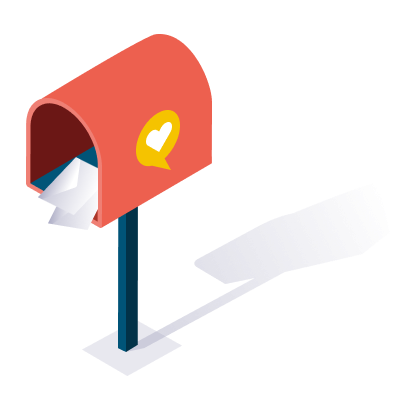
This post was submitted by a TNS experts. Check out our Contributor page for details about how you can share your ideas on digital marketing, SEO, social media, growth hacking and content marketing with our audience.
The customer is the king- old adage; customization is...
Gmail and Outlook are two of the most popular...
When planning your annual digital marketing budget, it may...


Your audience's attention is immensely valuable, but the challenge to ca...
Don’t miss the new articles!